Create Kubernetes app (kapp)
Create Go apps/services that run on Kubernetes with minimal configuration. Inspiration for this project came from create-react-app project.
- Quick Overview
- Prerequisites
- Installation
- Creating an App - How to create a new Kubernetes app
- Development Workflow
Tool was developed and tested on macOS. There’s no guarantee that it works on other platforms. If you run into any issues, please file them.
Note: At the moment, project only supports Go. Please file an issue if you’d like to see support for other languages and/or send a PR.
Quick Overview
# Creates an app called helloworld
kapp create helloworld --package github.com/peterj/helloworld
# Initialize the Git repo and make an inital commit
cd helloworld
git init && git add * && git commit -m 'inital commit'
# Build the app
make all
Run the app with ./helloworld and access it at http://localhost:8080/.
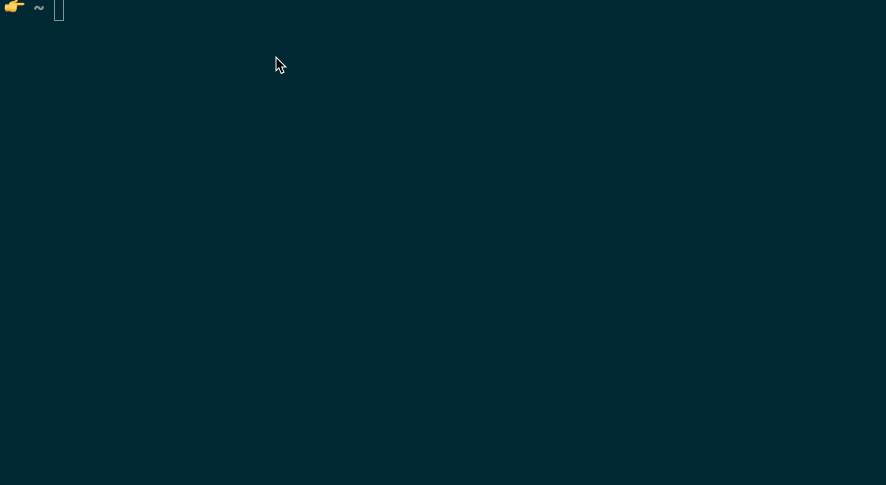
Prerequisites
- Go
- Docker
- Helm
- Dep
- Git
- Kubernetes cluster - you can also use Kubernetes support in Docker for Mac, Minikube or an actual cluster from one of the cloud providers
Installation
You can download the latest binary from the
Releases page. Alternatively, you can
use go get and install kapp like that:
go get github.com/peterj/kapp
make install
Alternatively, you can install kapp using homebrew on a mac.
brew install peterj/kapp/kapp
Creating an app
To create a new Kubernetes app, run the following command:
kapp create helloworld --package github.com/[username]/helloworld
Note: the package name is required in order to properly configure the generated files.
The command above will create a folder called helloworld in the current
working folder. The structure of the created Go project looks like this:
helloworld
├── Dockerfile
├── Makefile
├── VERSION.txt
├── docker.mk
├── go.mod
├── go.sum
├── helm
│ └── helloworld
│ ├── Chart.yaml
│ ├── templates
│ │ ├── _helpers.tpl
│ │ ├── deployment.yaml
│ │ ├── service.yaml
│ │ ├── serviceaccount.yaml
│ │ └── tests
│ │ └── test-connection.yaml
│ └── values.yaml
├── main.go
└── version
└── version.go
Development workflow
The inital workflow for getting your app running in Kubernetes involves these steps:
- Build the app image
- Push the app image to the registry
- Create intial app release (first deployment)
- Interact with the app
- Deploy app updates
After you have created the inital release (step #3) you can continue with this workflow
Build the image
Makefile task build.image can be used to build the Docker image that contains
your app and tag that image. Note that before you run make build.image, you
have to do these two things:
- Login to the image registry you want to use
- Set the
DOCKER_REGISTRYenvironment variable to that registry
Below is an example on how to set the image registry and run the build.image
task:
$ cd helloworld
# Login to the hub.docker.com (or any other image registry)
$ docker login
# Replace 'kubeapp' with your hub.docker.com username
$ export DOCKER_REGISTRY=kubeapp
# Build the image in format: kubeapp/helloworld:0.1.0
$ make build.image
-> build.image
docker build -f Dockerfile -t kubeapp/helloworld:0.1.0 .
... (Docker build output) ...
Successfully tagged kubeapp/helloworld:0.1.0
Push the image
With image built, you can use make push.image task to push the built image to
the registry:
$ make push.image
-> push.image
docker push kubeapp/helloworld:0.1.0
The push refers to repository [docker.io/kubeapp/helloworld]
... (docker push output)
0.1.0: digest: sha256:b13772ff86c9f2691bfd56a6cbdc73d3456886f8b85385a43699706f0471c866 size: 1156
First deployment
Task install.app is used to create an inital installation/deployment of your
app to Kubernetes. Before running this task, you need to ensure you have Helm
installed and initialized on the cluster and your current cluster context is set
to the cluster you want to deploy the app to.
$ make install.app
-> install.app
kubectl create ns helloworld
namespace/helloworld created
helm install helloworld helm/helloworld --namespace helloworld --set=image.repository=pj3677/helloworld
NAME: helloworld
LAST DEPLOYED: Wed Dec 11 16:52:01 2019
NAMESPACE: helloworld
STATUS: deployed
REVISION: 1
The install.app task will install your application in helloworld namespace.
The initial installation creates a Kubernetes deployment as well as a Kubernetes
service you can use to access the application.
To double check your app is deployed, run the following Helm command:
$ helm list
NAME NAMESPACE REVISION UPDATED STATUS CHART APP VERSION
helloblah default 1 2019-12-11 16:41:18.551571 -0800 PST deployed helloblah-0.1.0 0.1.0
Alternatively, you can use kubectl to check the created resources. With the
command in the example below, we are getting all services and deployments from
the helloworld namespace that have a label called app set to helloworld:
$ kubectl get svc,deploy -l app=helloworld -n helloworld
NAME TYPE CLUSTER-IP EXTERNAL-IP PORT(S) AGE
svc/helloworld ClusterIP 10.100.205.117 <none> 80/TCP 2m
NAME DESIRED CURRENT UP-TO-DATE AVAILABLE AGE
deploy/helloworld 1 1 1 1 2m
Interact with the app
Now that your app is deployed and running in Kubernetes, you can interact with it. There are a couple of different ways you could interact with the app, the simplest being Kubernetes proxy to create a connection to the cluster:
# Create a proxy to the cluster and run it in the background
$ kubectl proxy &
# Access the deployed service through the proxy
$ curl http://127.0.0.1:8001/api/v1/namespaces/helloworld/services/helloworld:http/proxy/
Hello
Another way to access the service is to run a container inside the cluster and
run curl from there.
# This will give you a terminal inside the container running on the cluster
$ kubectl run curl --image=radial/busyboxplus:curl -i --tty
# Access the service 'helloworld' in namespace 'helloworld'
$ curl helloworld.helloworld.svc.cluster.local
Hello
Deploy app upgrades
As part of your dev workflow, you will be making changes to your app and you
would want to deploy those changes and test the app out. Let’s say we updated
the code in main.go to return Hello World instead of just Hello. After
you’ve built your app (e.g. make all), the sequence of commands to deploy the
updated app would be something like this:
# (OPTIONAL) Bumps the version in VERSION.txt file
$ make bump-version
# Builds the new version of the image, pushes it to the registry and upgrades the app
$ make upgrade
Now if you try to access the app you should get back Hello World.
Contributing
See CONTRIBUTING.md for more information on how to get
started contributing to kapp.
License
kapp is open source software licensed as MIT.
